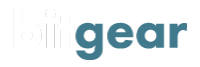6 Cool Trezor Features You Didn’t Know Existed
Trezor wallets are renowned by security experts around the world and have built a reputation of being secure and user-friendly. Storing cryptocurrencies is their main purpose but did you know that Trezor wallets have many more useful features? We’ll run through our top 6 of the best features of the Trezor One and Trezor Model T that you didn’t know about.
1. Two-Factor Authentication
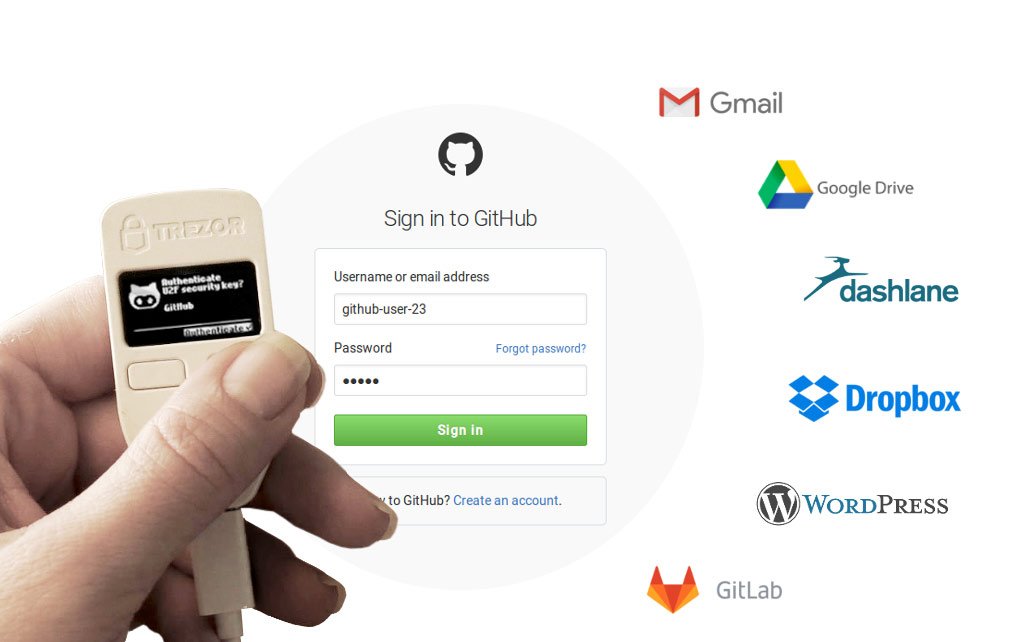
The Security of your online accounts is extremely important and in this day and age we are bombarded with hackers that are constantly trying to get a hold of our precious data. It only takes someone stealing or cracking your login details and it might be lights out for your bank account or personal data.
Universal Two-Factor Authentication (or U2F) adds an extra layer of security above your standard username & password (single factor) login. It does this by sending a special authentication token each time you login based on that accounts private keys locked away in your Trezor.
U2F is currently supported by hundreds of websites and the list is growing. Sites include Dropbox, OneDrive, Gmail, Facebook, Github as well as many major online banking platforms. For the full and current list of U2F supported websites visit dongleauth.com.
Once you sign in to your account with a username and password, all that’s left to do is to confirm the login on your Trezor device and you’re in! The only way a hacker can gain access to that account would be to know your username and password as well as being physically present with your logged in Trezor to complete the authentication process.
Another great feature of using U2F on your Trezor device is that all of your U2F keys are associated with your recovery seed. If you restore your Trezor using your recovery seed, all of your U2F keys will be recovered also.
2. Password Manager
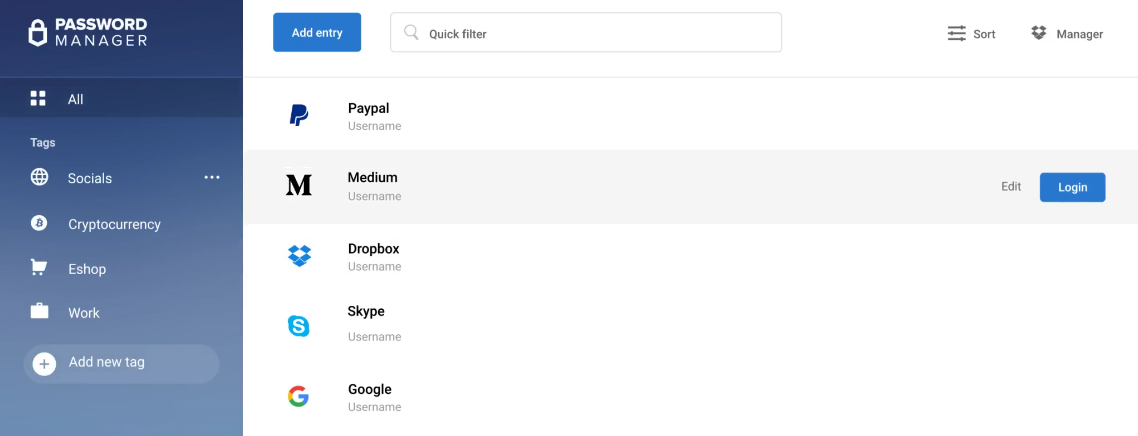
The Trezor Password Manager is a Google Chrome extension which helps you manage your passwords while keeping them in a safely encrypted format. The advantage over other password managers is that a single weakness ‘master password’ is not used. Instead a confirmation from your Trezor is used to authenticate access to the passwords.
Any website that uses a username and password can be stored in the Password Manager. Accessing your stored passwords is as easy as the click of the mouse and your credentials will be auto-filled in a new browser tab.
Once you have downloaded the Trezor Password Manager, simply click the Trezor icon in Google Chrome and sign in to either your Dropbox or Google Drive account. Full setup instructions for both the Trezor One and Trezor T are available here. Similarly with U2F, all of your passwords can be restored using your Trezor recovery seed.
3. Unlimited Clones

Some users aren’t aware that you can actually make multiple copies or clones of your Trezor wallet. This can be useful if you would like to keep a hardware wallet at your home as well as a copy of the same wallet in your office. You may also not want to rely completely on your recovery seed and keep a backup somewhere hidden in your home or a safety deposit box.
Creating clones on your Trezor will not only sync your cryptocurrencies across the devices but also your U2F keys and any login credentials stored in the Password Manager. The process of creating a clone is very easy, simply set a second Trezor device into recovery mode and enter the seed phrase to your main Trezor wallet. Done!
4. Bulk Payments
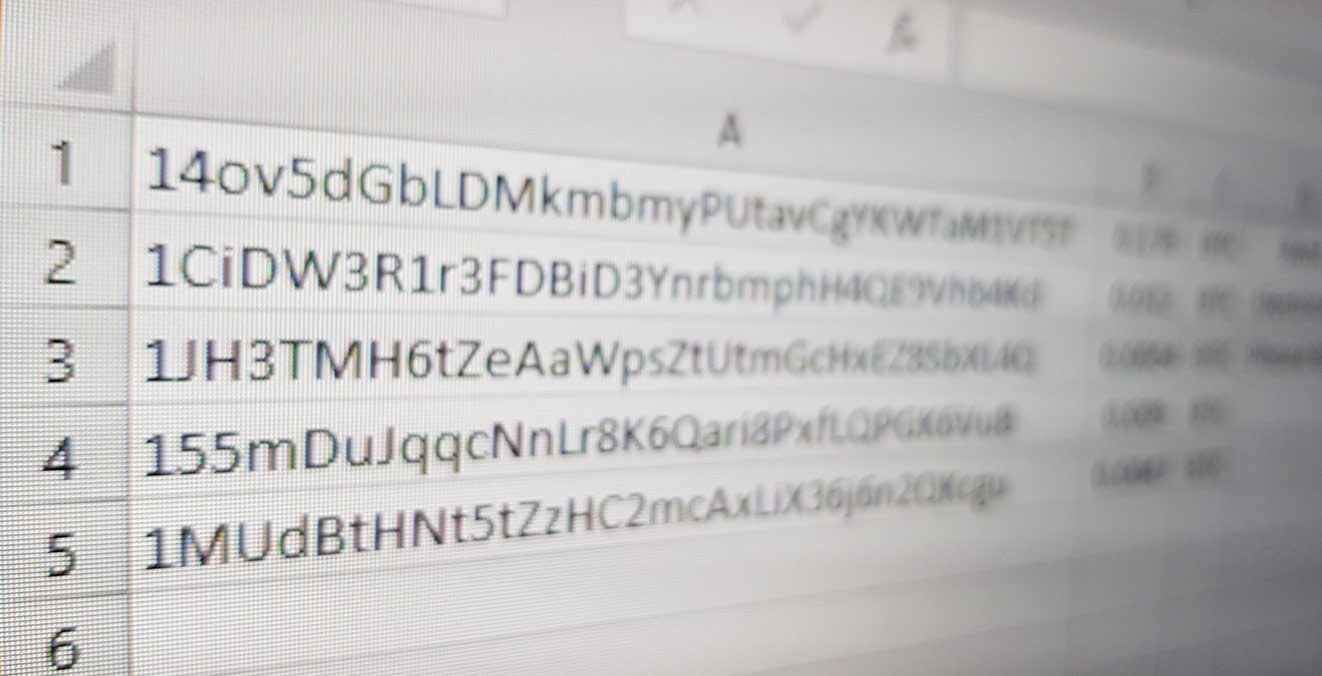
Ever need to send mass payments to multiple recipients? Maybe you need to pay staff all at once or maybe a group of winners in a competition. Trezor does give you an option to import proposed transactions via a CSV file in one go which will also save you on transaction fees.
When on the send section of your wallet, click the drop down arrow next to +Add recipient. This will give you an option to Import from CSV. Keep in mind the format for your CSV file will need to be:
destination_address,amount,currency,label (optional)
So an example CSV file would look something like:
14ov5dGbLDMkmbmyPUtavCgYKWTaM1VT5T,0.5,BTC,Rent
5. Future Transactions
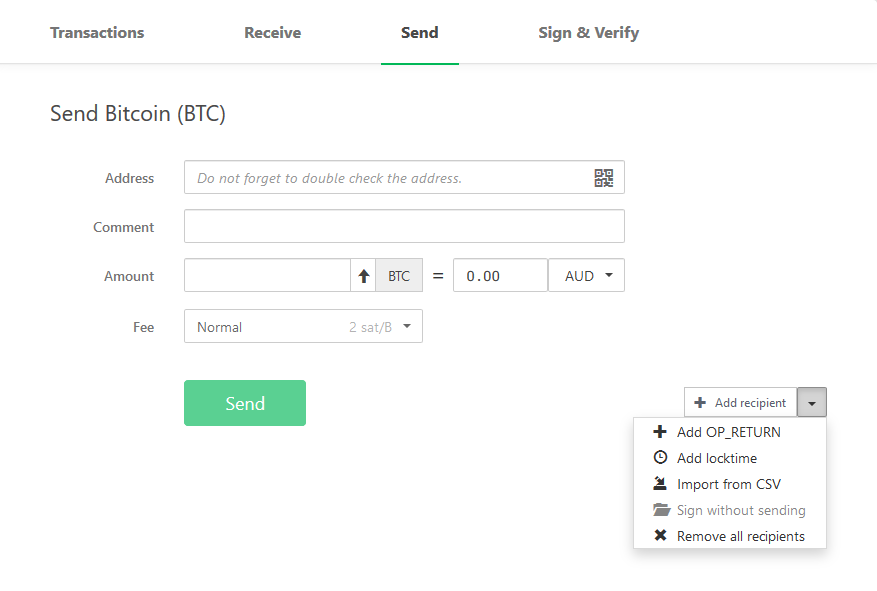
You don’t always have to send your cryptocurrency transactions straight away. Trezor wallets do come with the ability to use a feature called Locktime which can send transactions in the future. This can be useful if you want to send funds to loved ones when you pass away or restrict someone’s access to funds until a certain date.
To use this feature, simply go to the send section of your wallet interface, click the dropdown arrow next to +Add recipient and select Add locktime. Now, locktime is the block number in which the transaction should be mined. In other words, if we want to send a transaction in the future we’re going to need to estimate the block number that will occur at that time. This can be done using the following simple formula:
Locktime = *Current block height* + (*Average blocks per 24 hours* x *Number of days until future transaction*)
The required figures for the Bitcoin blockchain can be found on https://bitinfocharts.com/bitcoin/.
For example, if we want to setup a Bitcoin transaction to be sent in 1 week from now:
541044 + (167 x 7) = 542213
Note: Use this feature cautiously. The only way to cancel a transaction is to move or spend the Bitcoin before the chosen block is mined. Other things that may cause complications in the future are transaction fees and network forks.
6. Trezor Recovery Dry-Run
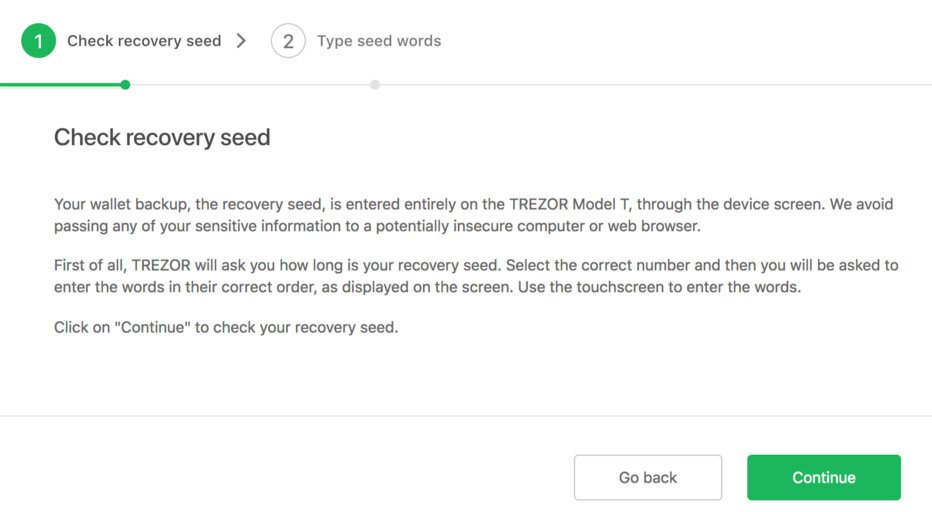
SatoshiLabs have provided a new feature since firmware v1.5.1 called Check recovery seed. This tool will allow you to confirm your recovery seed is correct without the need of a second device or completely wiping your Trezor.
While in the Trezor wallet interface, go into your device settings and scroll down to Check recovery seed. The process will take you through entering your wallet’s seed and will either tell you that your seed matches or you will receive an error. If the wallet displays an error message, you may want to consider moving all of your coins to a new wallet with a fresh new recovery seed.
Note: As a dry-run recovery appears exactly the same on your Trezor, any warnings that appear can be ignored as they only relate to the real device recovery process.